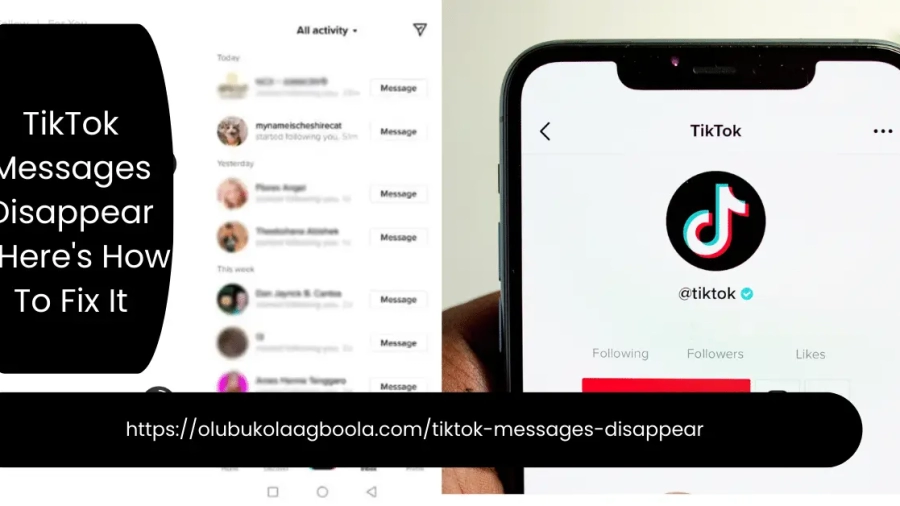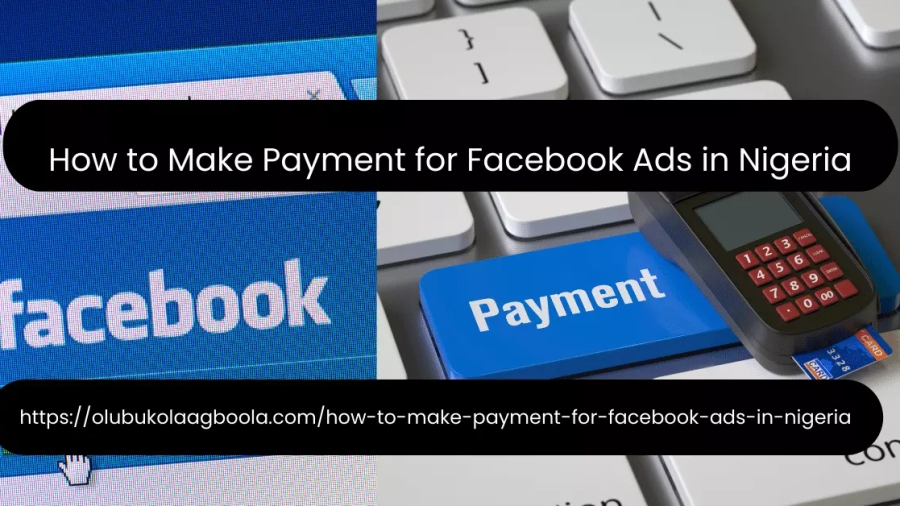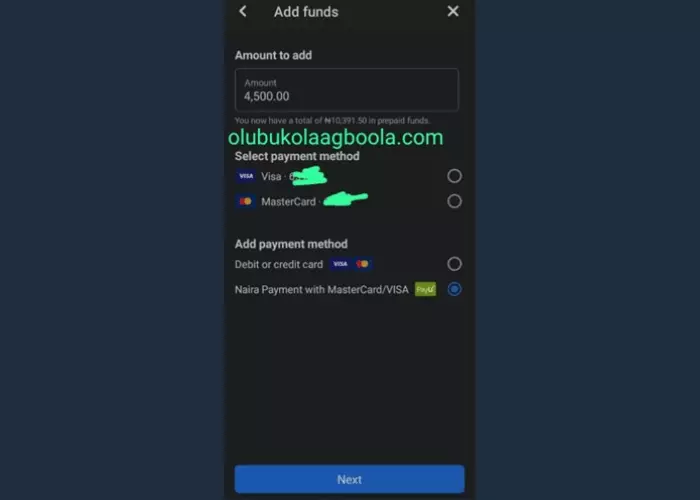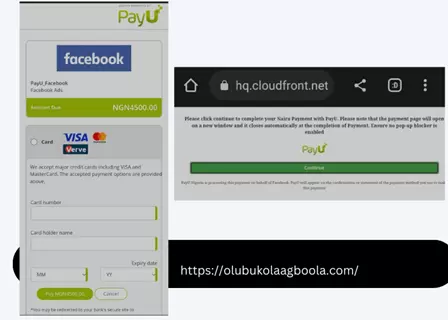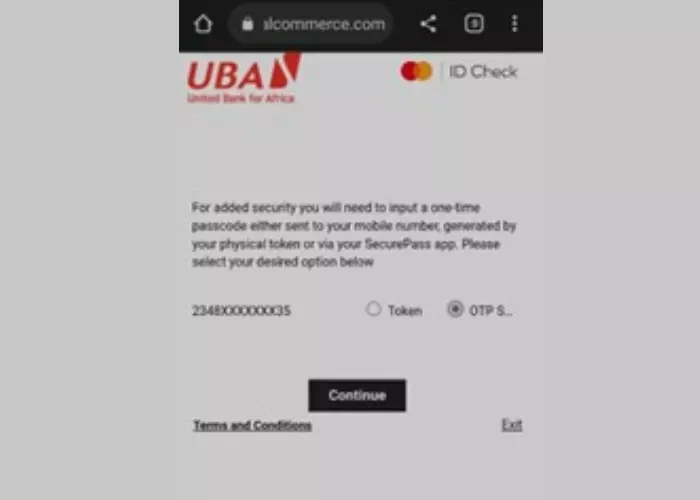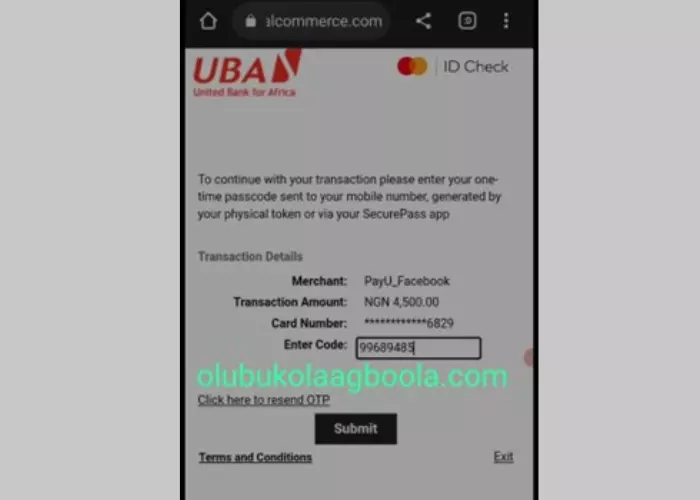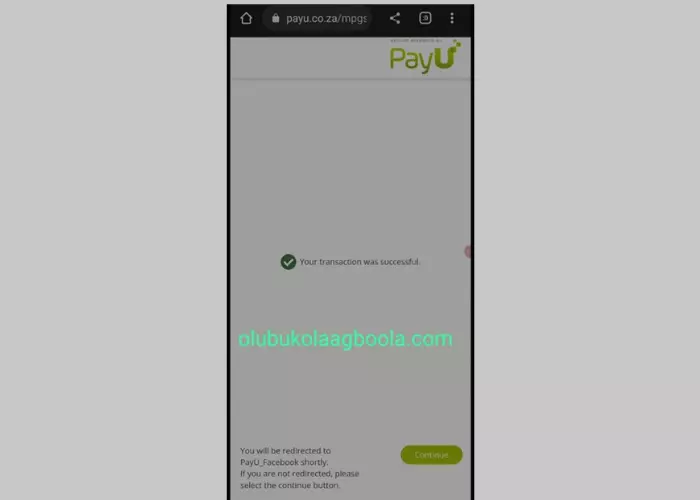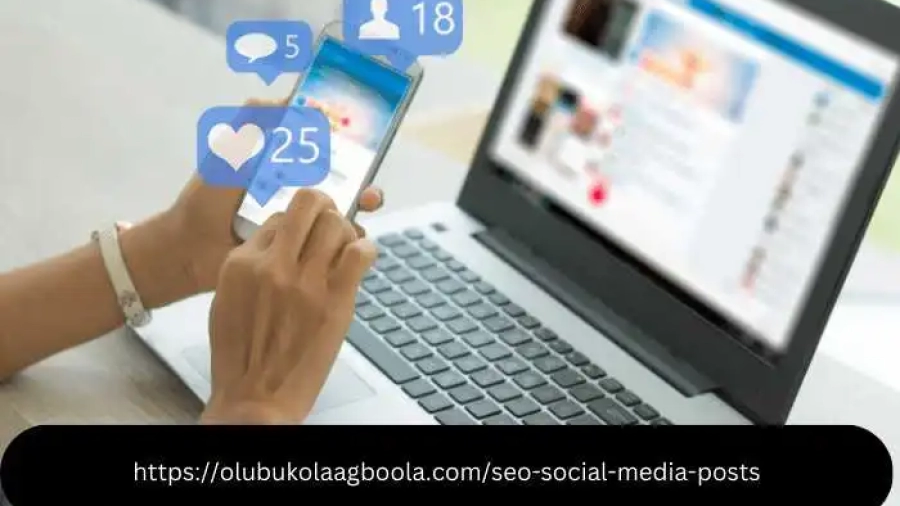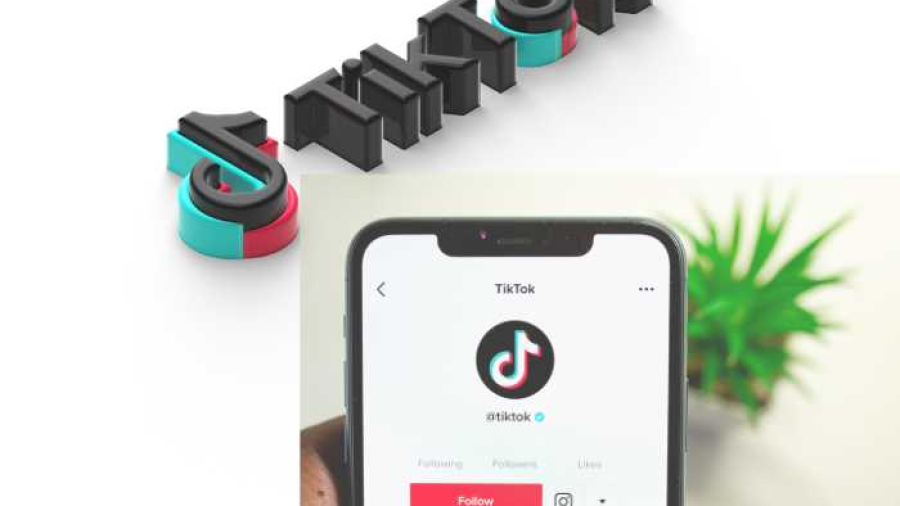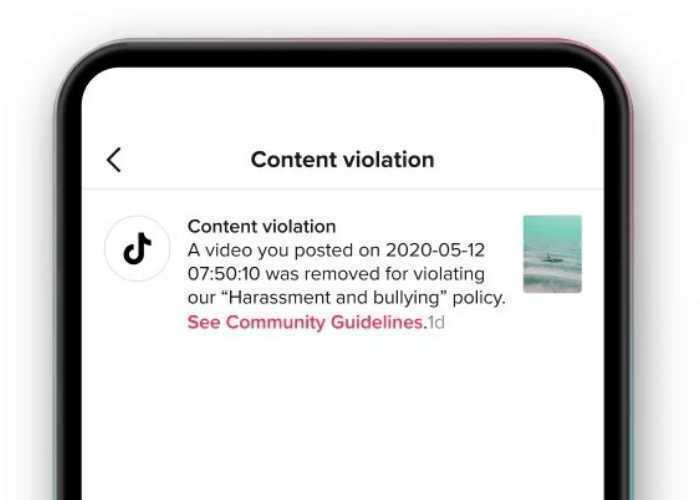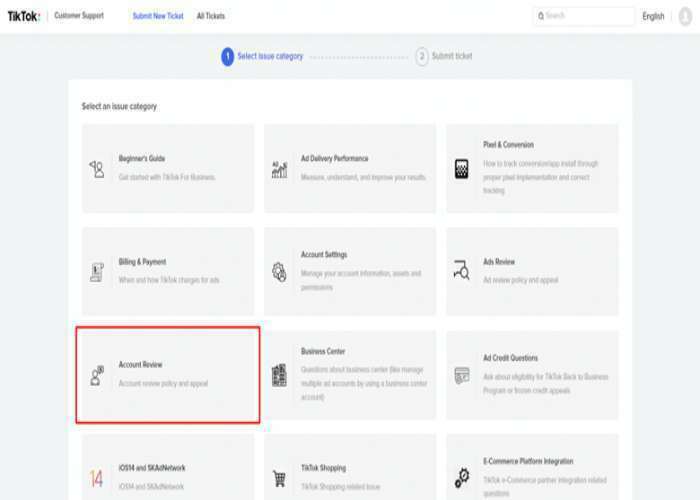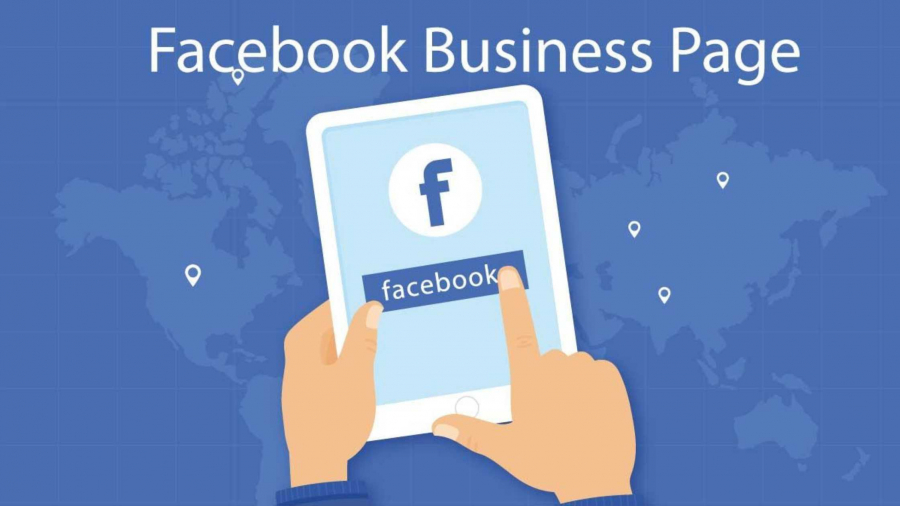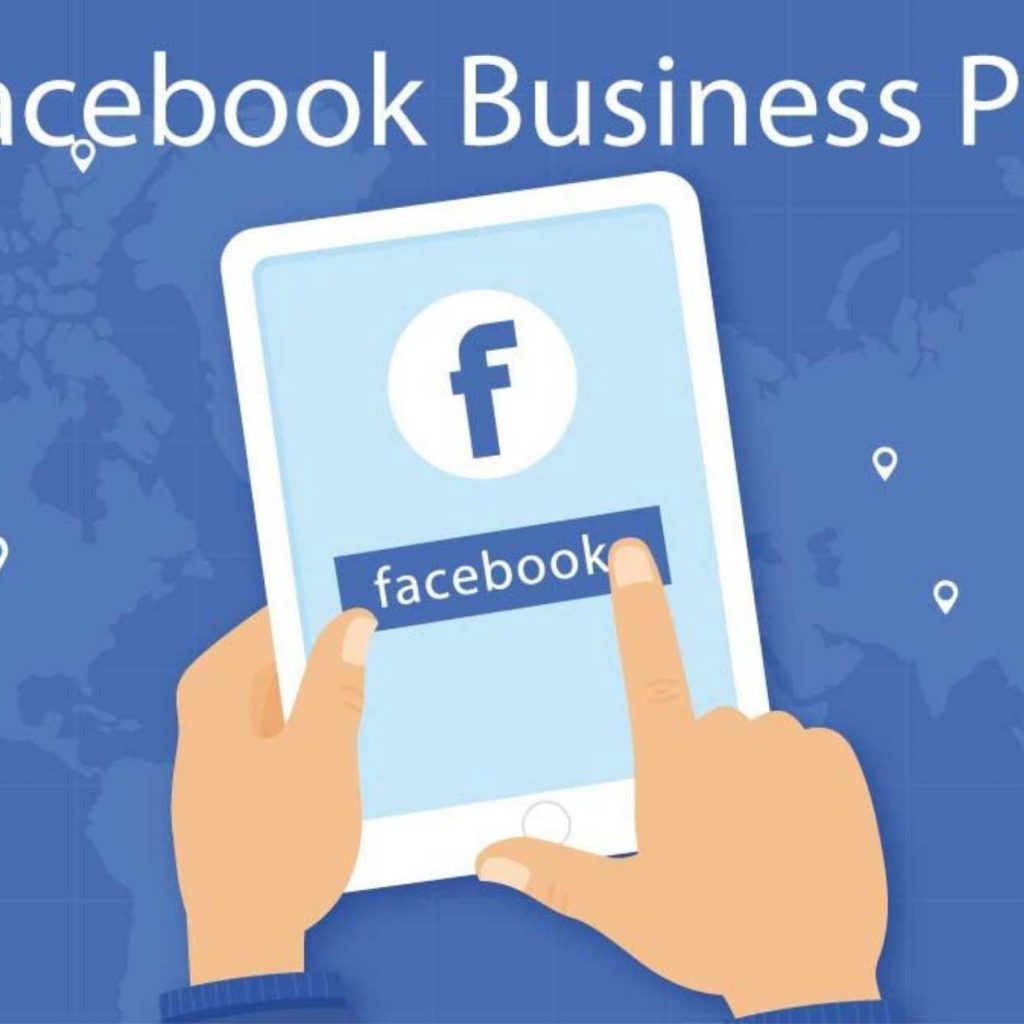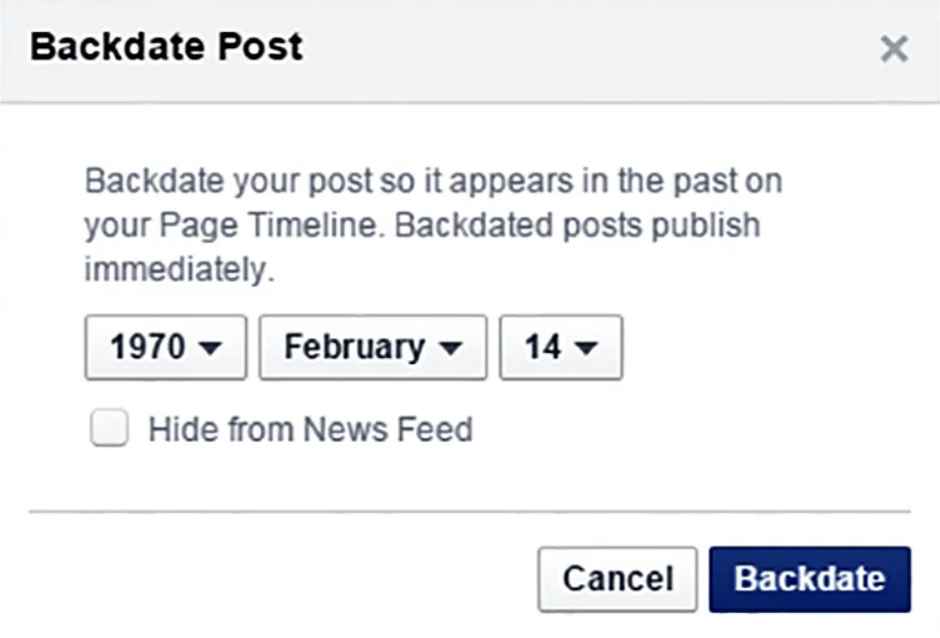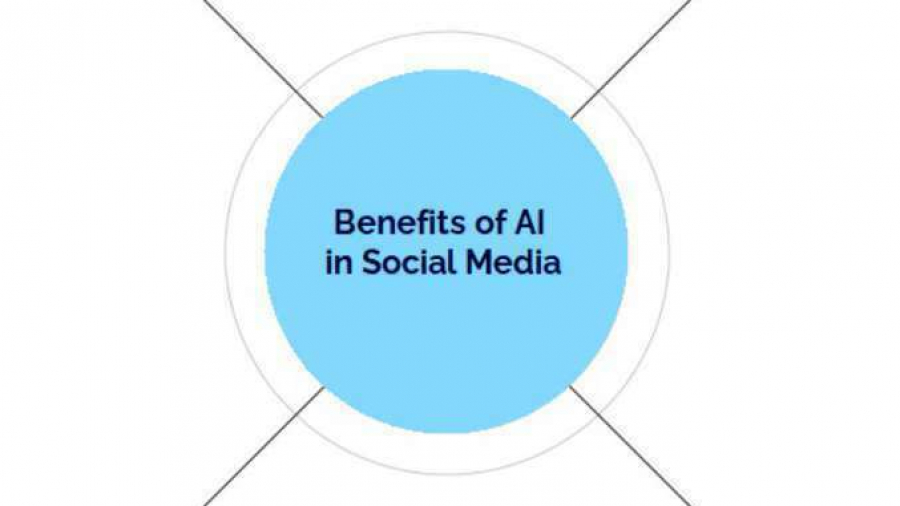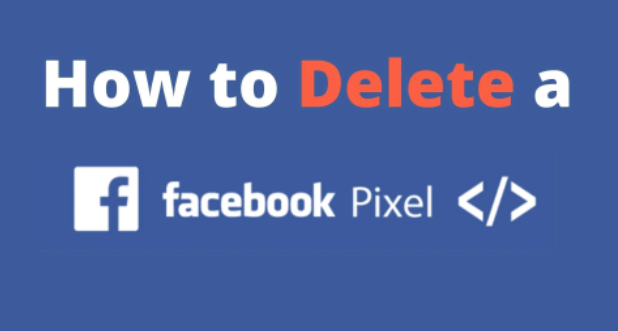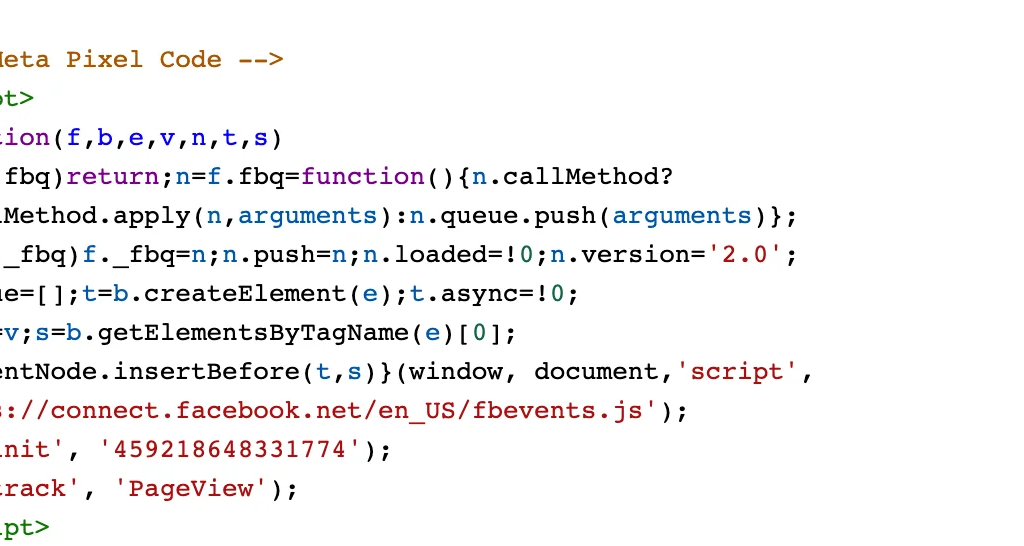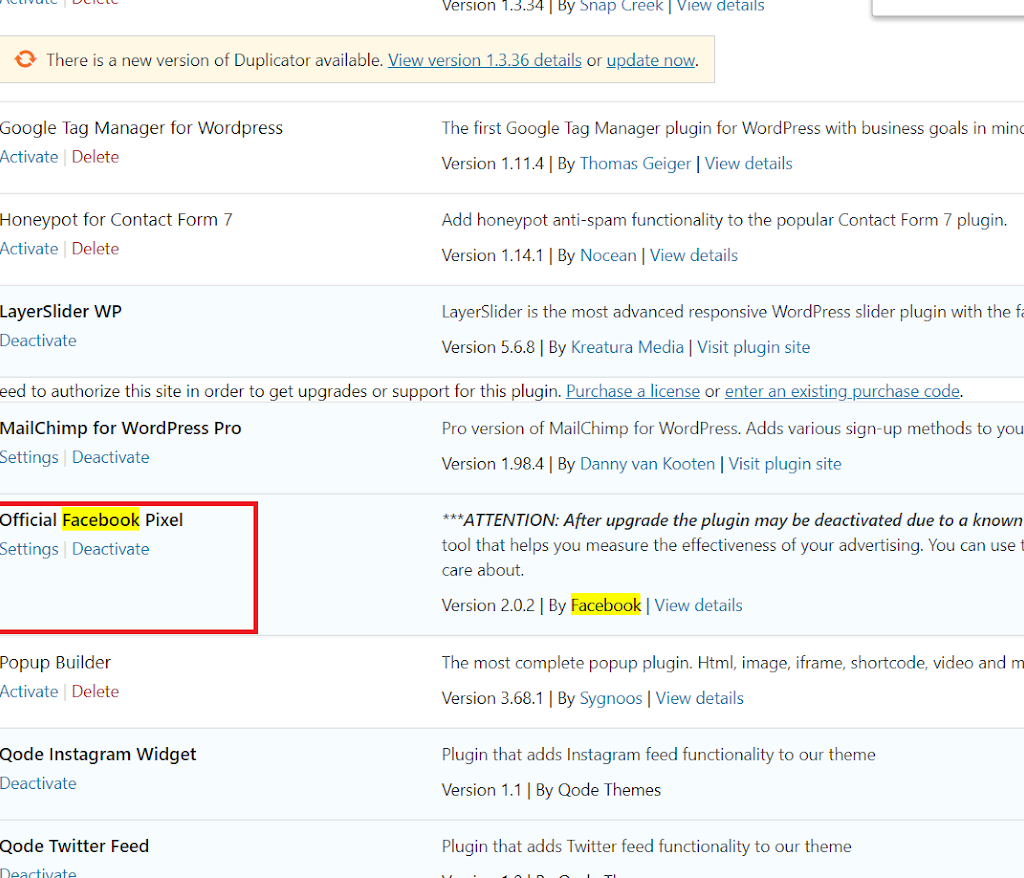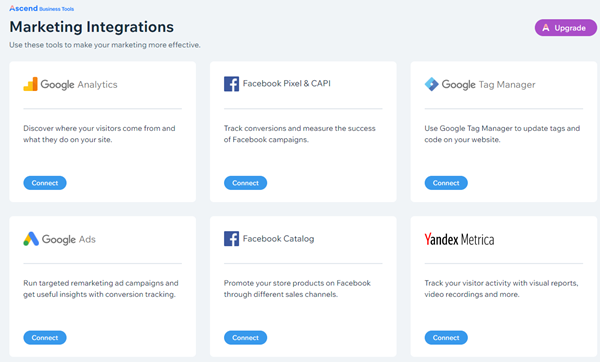I saw that some users have reported being unable to view their messages on the TikTok site. Some people have difficulty with TikTok messages disappearing while others have trouble sending and receiving messages.
Although TikTok does not encourage active direct chat, user contact on the network is essential to building a sense of community.
I decided to investigate what might be wrong in order to make it easier for us to solve the issue.
The following factors are typically responsible for disappearing messages and message issues on TikTok:
- User-deleted messages;
- Glitches or bugs;
- Server errors;
- Poor network connections;
- Recently registered accounts;
- Unverified contact information;
- Chatting with individuals, not on your list of friends
Your TikTok messages disappear due to a number of other circumstances. Let’s get the complete scenario by learning more in this quick read about the reasons behind your TikTok messages disappearing problem, how to retrieve your messages, and how to avoid a repetition of the current condition.
Table of Contents
- What Causes Why My TikTok Messages Disappear?
- Questions Frequently Asked For TikTok Messages Disappear
- Conclusion – Tiktok Messages Disappear (How To Fix It)
What Causes Why My TikTok Messages Disappear?
Your inability to access your TikTok messages may be caused by all of the following factors, one in particular, or a combination of them.
Message Removed by the user:
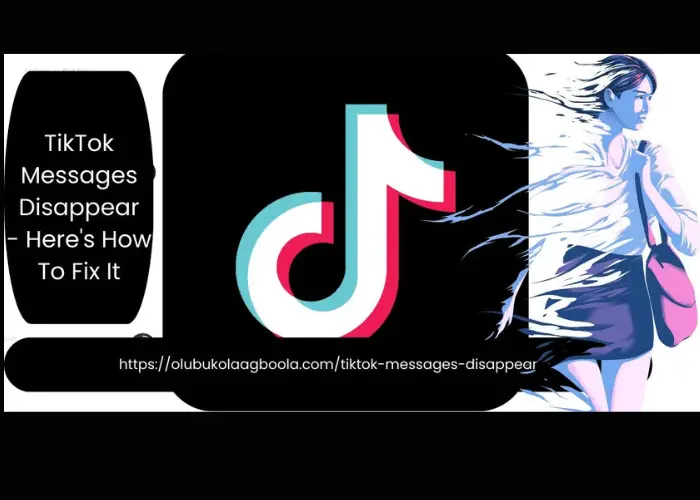
The user deleting the message is the first potential reason for TikTok messages to vanish. Your TikTok messages can be deleted knowingly or accidentally. It might be as disastrous as deleting all of the messages from your account. As a result, you should exercise caution when using the messaging feature on the platform.
Issues with the TikTok app
The existence of faults and kinks in the program will hinder the app’s overall usability. This may decrease the platform’s message feature’s effectiveness and result in you losing access to your messages. By deleting your account’s cache, you can make more room in your account. If your app is out of date, you can also update it to resolve the issue.
Error from the server
You will have trouble sending and receiving messages if the TikTok server is offline owing to maintenance being done on it or for any other reason. You’ll probably receive a notification saying that you can’t send messages.
Unreliable network connection
Your actions on the TikTok platform will be interrupted by a bad network connection because you require a reliable and secure internet source to function. If the network connection is poor, you won’t be able to send or receive messages. This can be fixed by shutting off your network connection, activating flight or airplane mode for a brief period of time, then turning it back off and starting your network connection once more. This ought to make the issue go away.
Recent Account Registration
If you had to register your account from scratch, your communications would be lost. This is due to the fact that your messages will be lost because your account will be reset to its original state and be as good as new.
Unreliable Contact Information
If your account is new and you are experiencing problems with texting, it may be because your phone number is not validated. For you to receive messages on the site, your phone number must first be validated.
Talking With Someone Not on Your Friends List
On the site, only individuals who are your friends—i.e., your followers and those you are following—can send and receive messages to you. Messages sent to anyone, not on this list will not be sent.
Favourite Recipients – Why TikTok Messages Disappear
Your messages won’t be received if the person to whom you are sending them has changed their privacy settings to prohibit you or anyone else from sending them a text. You have no control over the situation unless the user modifies their settings to accept communications.
Ban on TikTok
Everything in your account will change if your account is banned. After the ban is lifted, your communications will be lost, and you won’t be able to do anything with the account. Maintain the TikTok community’s norms of behaviour to avoid having your account banned.
Underage
Users under the age of 16 are not permitted to manage a public account on TikTok. Those users are unable to use the messaging feature as a result.
How to Retrieve Lost TikTok Messages
Let’s look at how to recover pertinent messages that have been deleted now that you are aware of what caused the disappearance, deletion, or malfunction of the messaging functionality on your TikTok account. The following discussion covers two methods for recovering lost or missing TikTok messages.
First Approach: Data Backup
Via its backup and recovery tool, TikTok offers a way for you to retrieve any messages you may have accidentally deleted. You can request your lost data through the TikTok data backup tool, and it will be sent to you. Please be aware that receiving the requested backup data may take some time. Nonetheless, the procedure is straightforward. You can get help by following these steps.
Step 1: Launch the TikTok Network
Launch the mobile application from your smartphone if you are using the web version of TikTok, or log into your account using your web browser if you are using the TikTok app.
Step 2: Open Your TikTok Account
The “me” symbol is located at the bottom of the homepage; find it and click it to open your TikTok profile.
Step 3. Go to “Privacy and Safety.”
The profile menu contains the Privacy and Safety option. On the top of your profile page, there is a three-dot icon (•••) that stands in for the menu. Open the icon, then select Privacy and Safety.
Step 4: Launch the Customization and Data Option.
You will see two options when the Privacy and Safety section is opened: one is the “Download Data” option, and the other is the “Personalization and Data” option. Launch it by selecting Personalization and Data.
Step 5: Choose “Download Your Data”
You have the luxury of picking the option to obtain your backed-up data if you choose Customization and Data rather than Download Data directly. You must select the Download Your Data option on this page in order to make a request for your data (Personalization and Data page).
Step 6: Request your data.
When choosing “Download Your Data,” pick the option to obtain a data file.
Step 7: Verify Your Information Is Available
You must navigate to the Privacy and Safety section of your account and choose the Download Data option in order to check the status of your request because you do not always receive a response right away. If it has, the file will be accessible in the Download section; otherwise, a “Pending” message will appear. Recheck the page.
Step 8: Download your data.
You can then have the data file downloaded after it has been transmitted. You can access the file and your deleted messages once it has been downloaded. If the automated backup feature is not turned on in your account, restoring your deleted messages could be challenging.
Second approach: Third-party data recovery software
Using data recovery software is another method for recovering your deleted TikTok messages. While some of these apps might not be genuine, others are, and they can help you quickly retrieve any lost messages. You might use the TikTok Recovery Tool or the File Explorer software.
- Download the recovery app you want to use from the app store on your smartphone.
- Link your TikTok account to the app. To do this, enter your TikTok account information.
- Request the desired outcome, in this case, the recovery of your deleted texts.
- Depending on the app, you will be given advice on how to retrieve your deleted TikTok messages.
How to Prevent TikTok Messages From Disappearing
To guard against situations where your TikTok messages disappear, it is important to pay attention to the things that can lead to the disappearance, especially the ones that are under your control. In order to protect against losses that are beyond your control, make sure your TikTok data is regularly backed up.
Questions Frequently Asked For TikTok Messages Disappear
Do messages on TikTok vanish?
Why did my messages in TikTok disappear? Your TikTok messages disappear for a variety of reasons. After you start using the site actively, you might find that you can no longer access some of your messages.
Where did my message on TikTok go?
Your inbox contains all of your TikTok messages. All of your discussions are accessible when you open your email instead of Tiktok messages disappearing
Why am I not receiving any messages from TikTok?
It’s possible that a poor network connection is preventing messages from loading. It might also be the result of a server error. Make sure your connection is strong and try loading your messages once more.
Why don’t my TikTok messages appear?
Why did my TikTok messages disappear is a popular question asked: Your account cannot be made public if you are under the age of 16. As a result, you won’t be able to use features like direct messaging.
How can I get my TikTok messages?
You can use the TikTok data backup recovery option if you’ve lost your messages on TikTok. In the Personalization and Data area of your account, click Personalization and Data, pick Download Data, and ask for your data file to be provided to you to accomplish this. Go ahead and download the file to view your messages after they have been sent.
Does TikTok delete texts after barring someone?
No is the answer to this. If you were blocked, you can still access earlier communications you exchanged with the other person before being blocked. The same holds true for a circumstance in which you blocked someone. The messages can be manually deleted so that only you can view them.
Does TikTok delete DMs?
Do TikTok messages disappear? “If you remove a conversation or direct message, it solely deletes it for you,” the TikTok website claims.
With the right settings, a few problems that could prevent TikTok DMs from appearing in the inbox can be resolved include: set to be younger than 18. There is no entered or verified phone number. The privacy options are rather limited.
Conclusion – Tiktok Messages Disappear (How To Fix It)
Your TikTok messages disappear due to a number of factors. It could be due to a bad network connection, bugs in the TikTok app, a ban TikTok imposed on your account, being a minor, using an unreliable phone number, a new registration of your account, etc. Your messages must be backed up in order to provide a means of retrieving them in the event that they vanish.
Also, Read More Articles Apart from TikTok Messages Disappear – How To Fix It
- TikTok Ads Suspended – How To Fix Them
- How To Make Money On TikTok By Watching Videos
- How To Get Canva Pro For Free and Without A Credit Card For A Lifetime
- How To Make Payments For Facebook Ads In Nigeria
- How To Determine Who Is Responsible For Fake Twitter Accounts
- How To Create Business Page on Facebook
- How to Change Date on Facebook Post
- A Comprehensive Guide on How to Delete A Facebook Pixel
- How To Use ChatGPT By OpenAI